Databricks Connection Guide
To connect Databricks with SimplyPut, you will need the following information:
- Server Hostname and HTTP Path
- Access Token
- Database Name
We’ll guide you through obtaining each of these credentials below.
1. Server Hostname and HTTP Path
The Server Hostname and HTTP Path are required to connect to your Databricks compute resource. You can obtain these details from either a Databricks Cluster or a Databricks SQL Warehouse.
From a Databricks Cluster:
- Log in to your Databricks workspace.
- In the sidebar, click Compute.
- In the list of clusters, click the name of the cluster you want to use.
- On the Configuration tab, expand Advanced options.
- Click the JDBC/ODBC tab.
- Copy the Server Hostname and HTTP Path values.
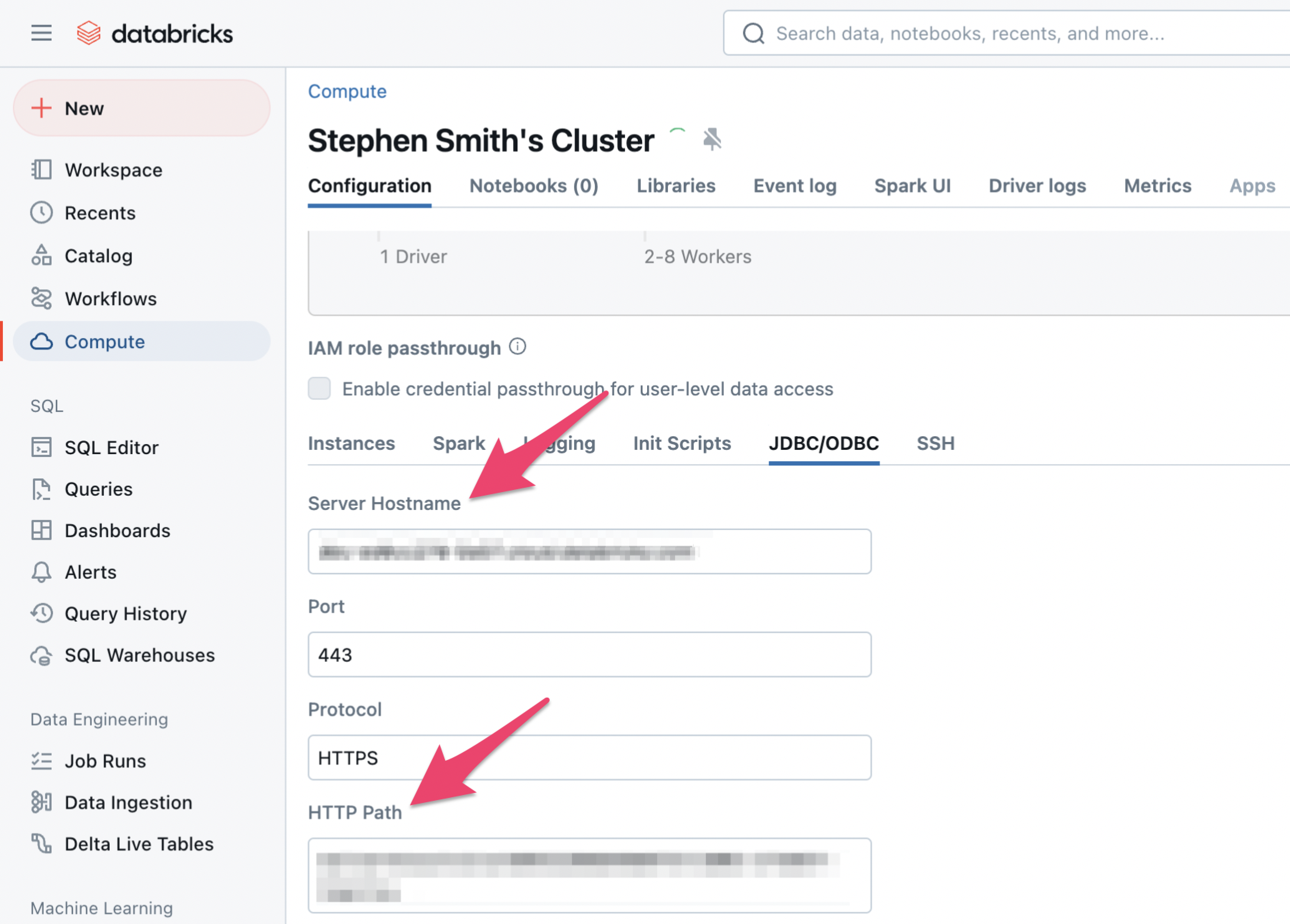
From a Databricks SQL Warehouse:
- Log in to your Databricks workspace.
- In the sidebar, click SQL > SQL Warehouses.
- Click the name of the SQL Warehouse you want to use.
- On the Connection Details tab, copy the Server Hostname and HTTP Path values.
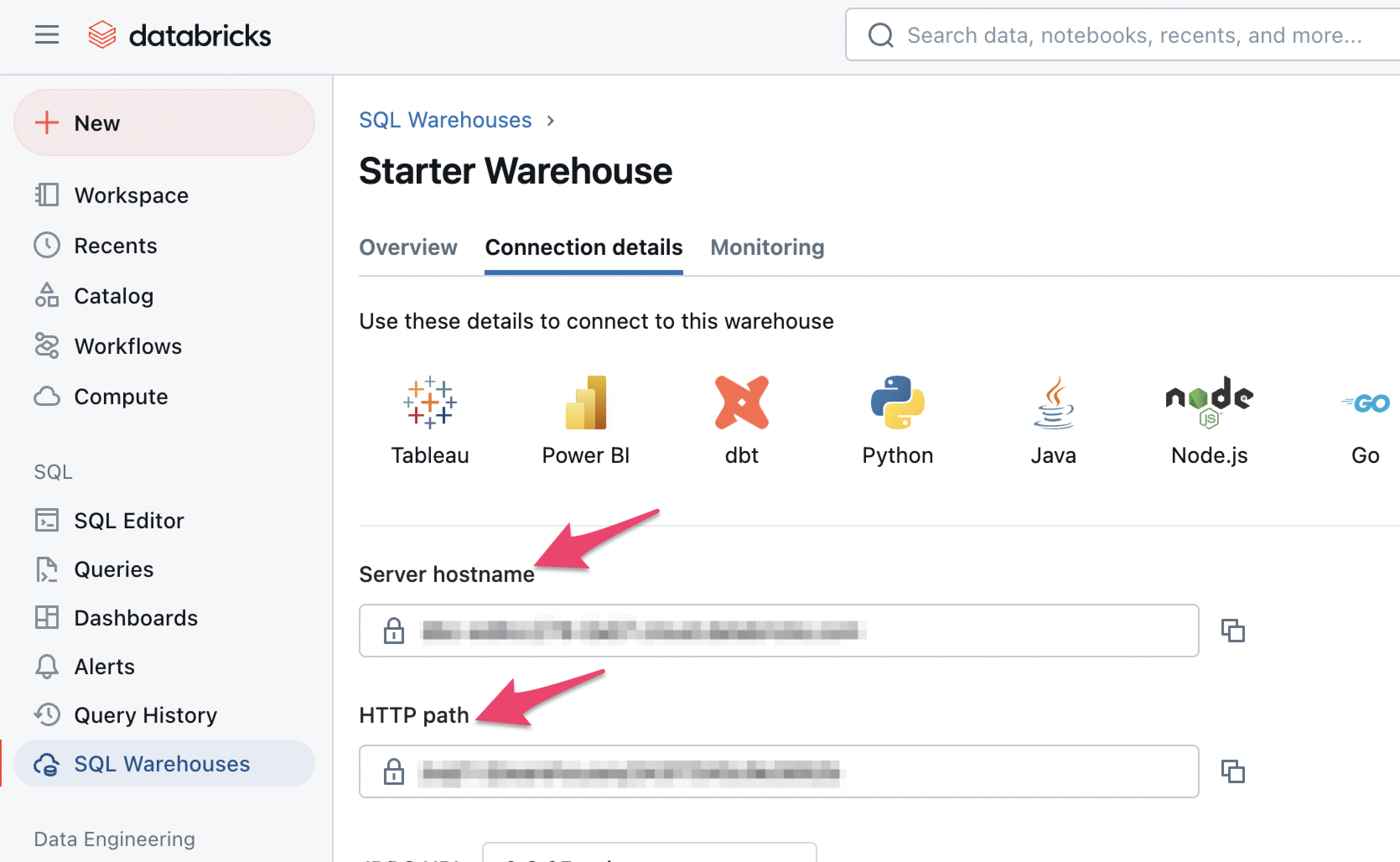
2. Access Token
To authenticate with Databricks, you need to generate a personal access token (PAT) for your workspace user. Follow these steps:
- In your Databricks workspace, click your Databricks username in the top bar, and then select Settings from the drop-down menu.
- Click Developer.
- Next to Access Tokens, click Manage.
- Click Generate New Token.
- (Optional) Enter a comment to help you identify this token in the future, and change the token’s default lifetime of 90 days. To create a token with no lifetime (not recommended), leave the Lifetime (days) box empty.
- Click Generate.
- Copy the displayed token to a secure location, and then click Done. You won't be able to view it again.
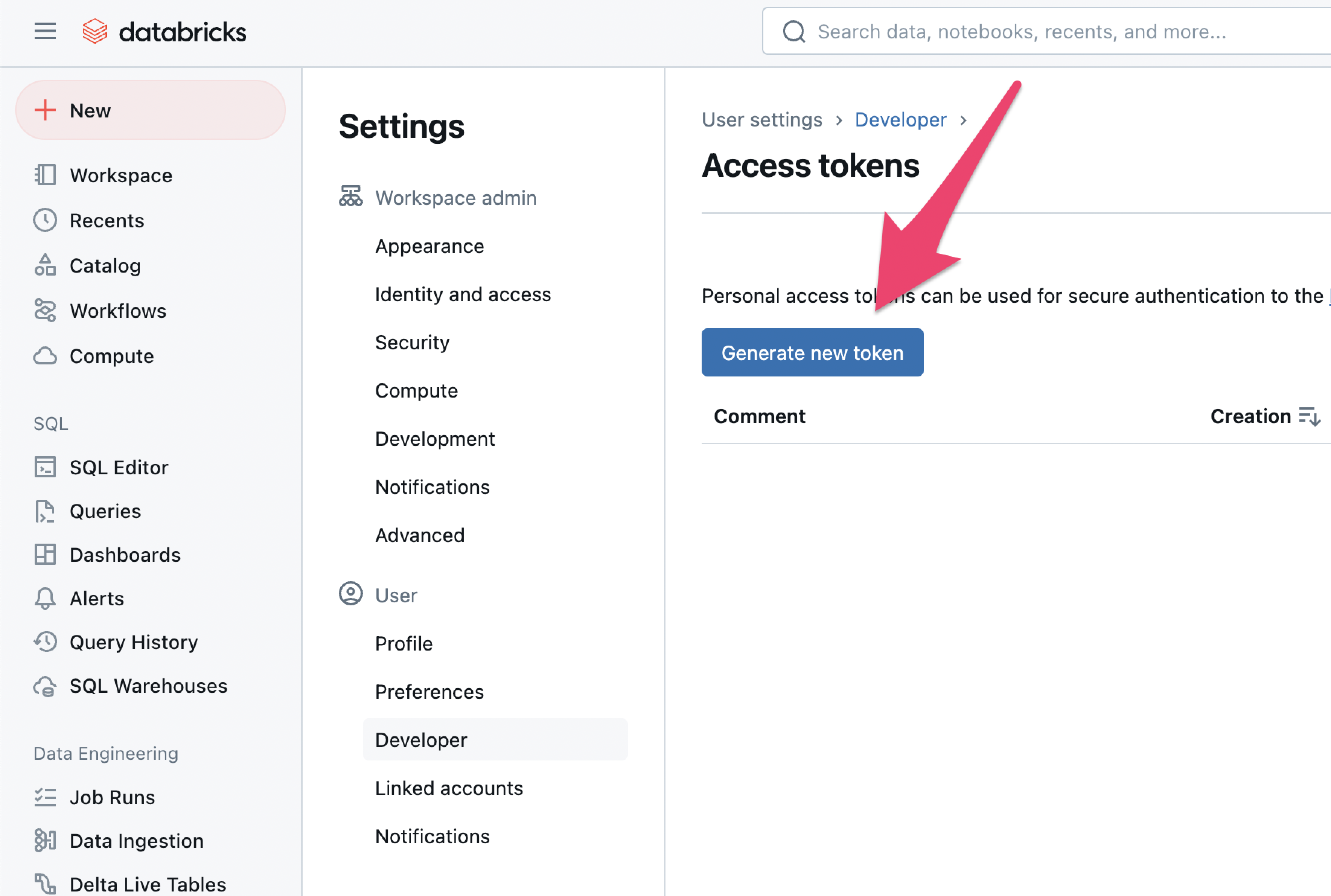
3. Database/Schema Name
The Database/Schema Name is the name of the database you wish to query within Databricks. You can find this in the Catalog section of your workspace.
- In the sidebar, click Catalog.
- Browse through the catalogs to locate the database/schema you want to use with SimplyPut.
With the Server Hostname, HTTP Path, Access Token, and Database/Schema Name, you're now ready to connect your Databricks instance with SimplyPut.
