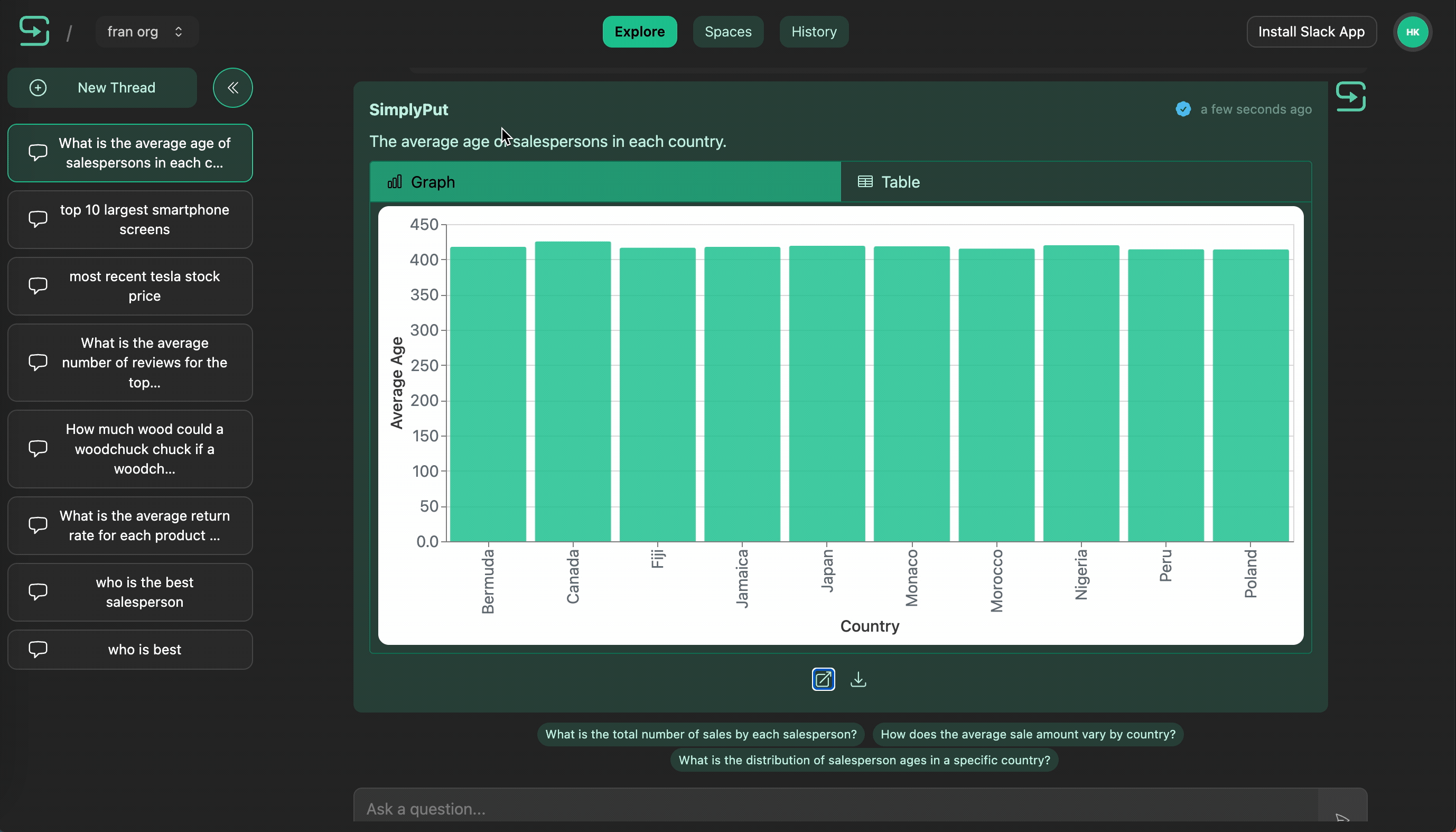SimplyPut Web App
SimplyPut has a full-featured web app to answer your questions and look up your past question history.
Here are the various ways you can use SimplyPut in the web app:
- Explore page:
You can ask any question of the AI on the Explore page. You can review your
recent threaded conversations, or start a new thread. You can ask prepared
questions verified by your organization's data admins, or manually enter new
questions, and utilize AI-powered follow-up questions to dig deeper into the
data.
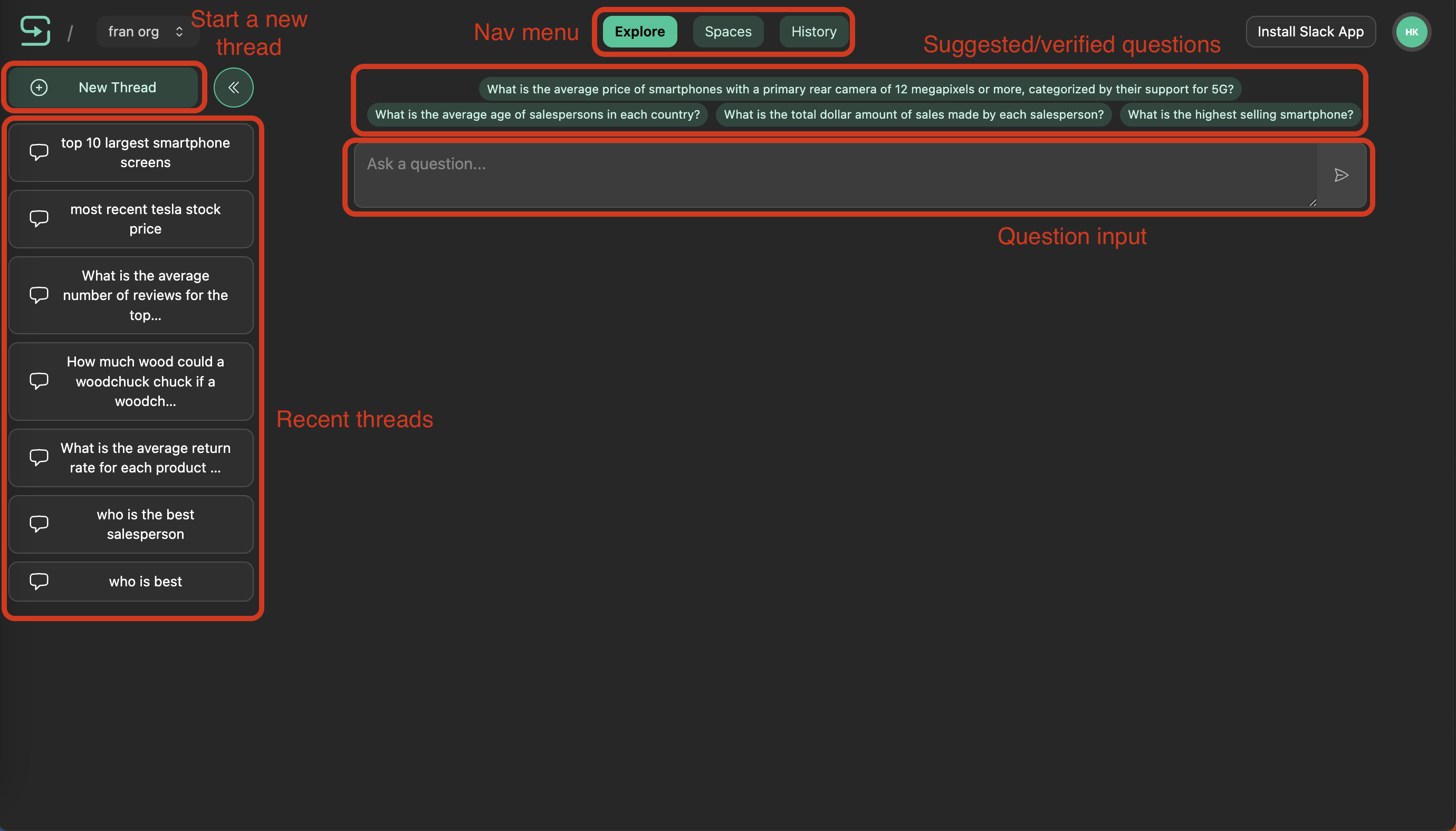
- History page:
You can review a full list of your past questions on the History page. You
can filter by question categories, or search by question text.
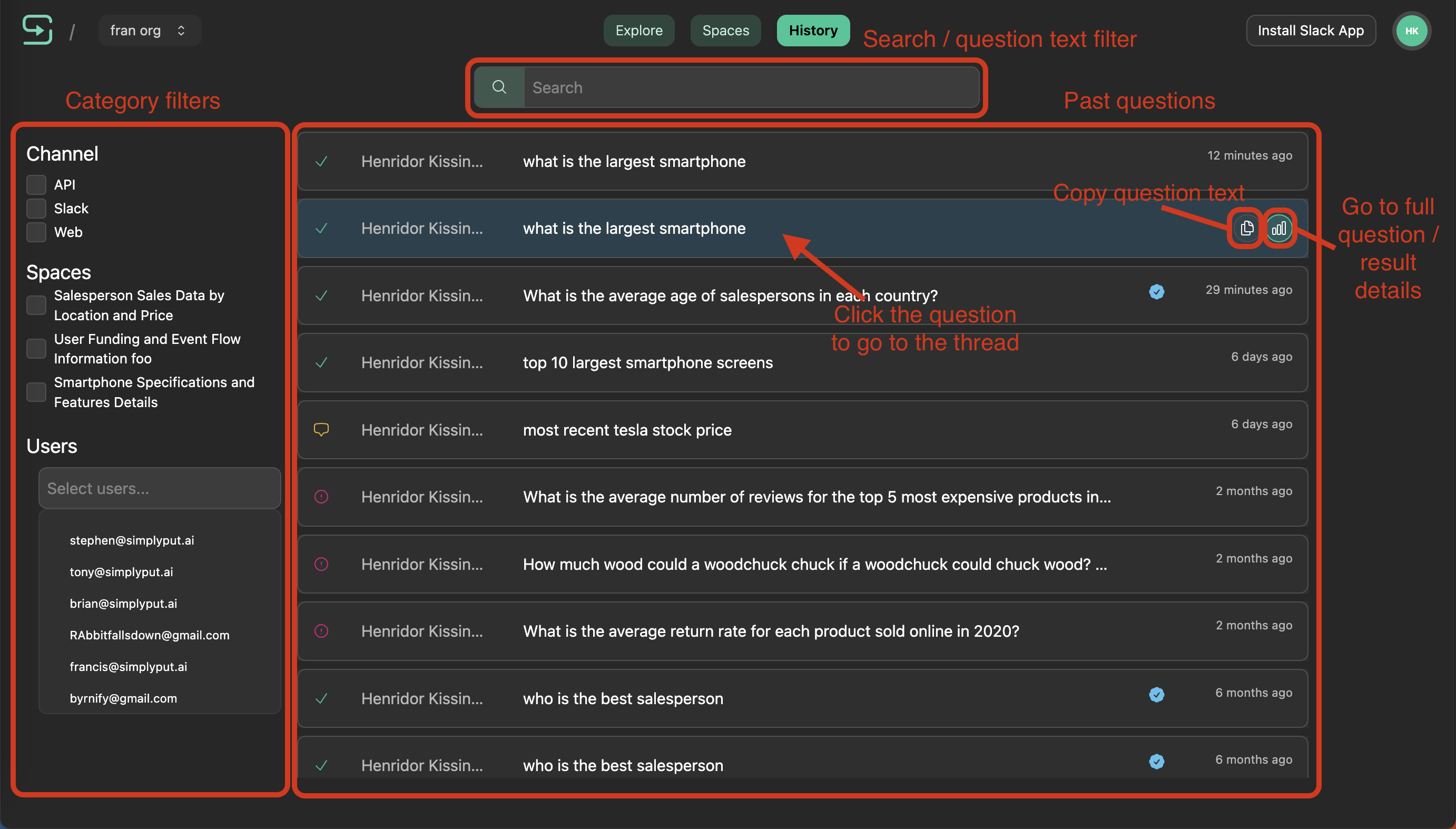
Asking a question - Manually
You can start a new threaded conversation by clicking "New Thread" and typing the question in the question input.
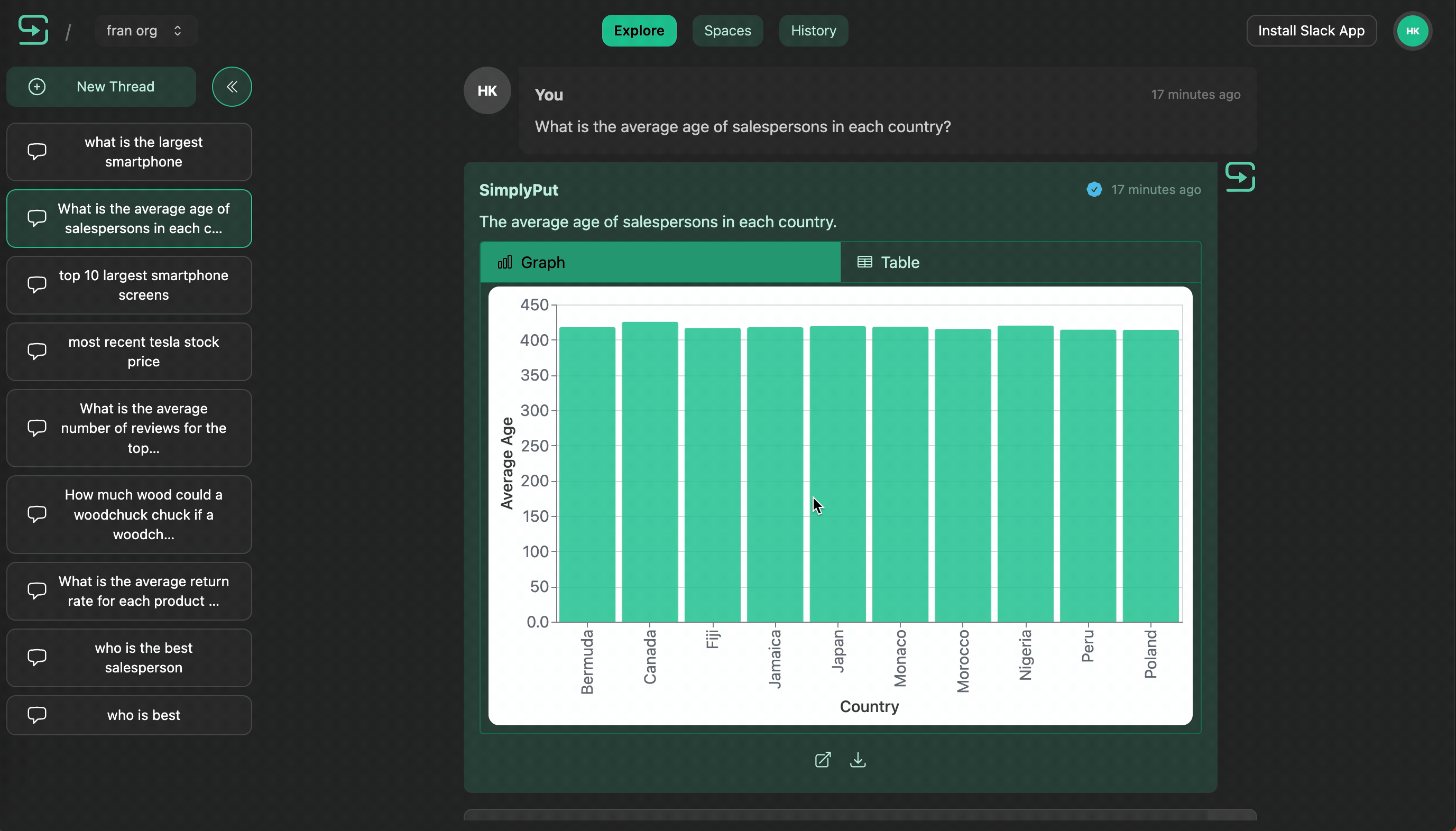
Results will be displayed as a graph, if the the dataset is appropriate for graphing. If not, the results will be displayed as a table.
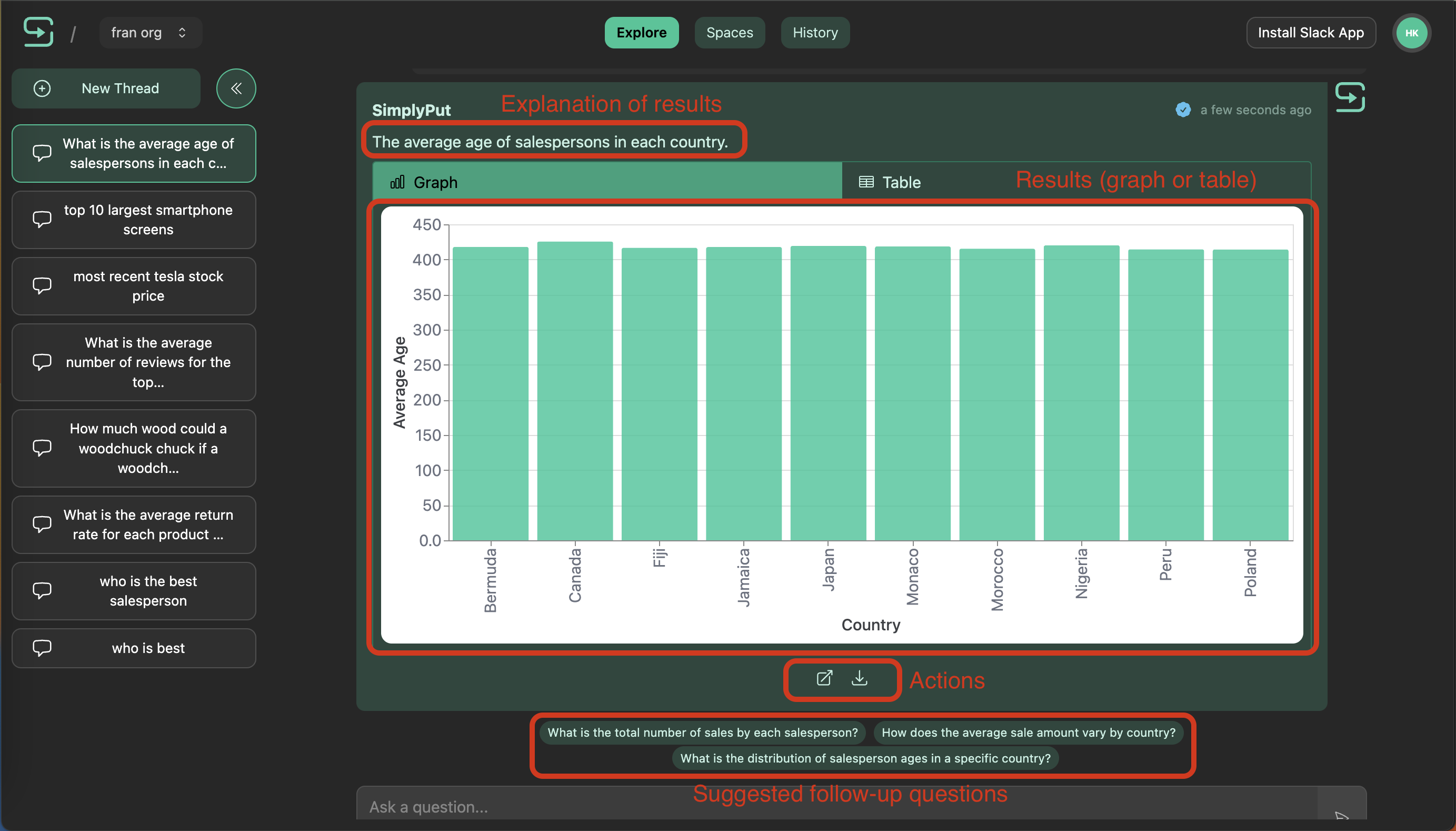
Or if it is a simple question, like "what is the largest smartphone", the result will be a simple text response.
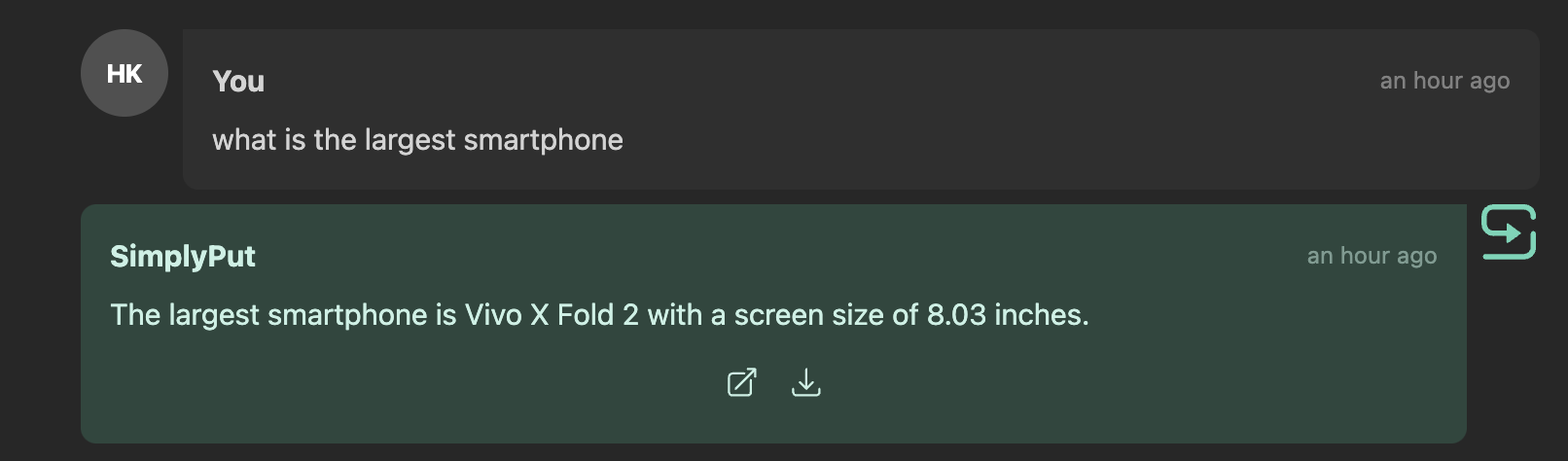
You can also switch between graph and table views
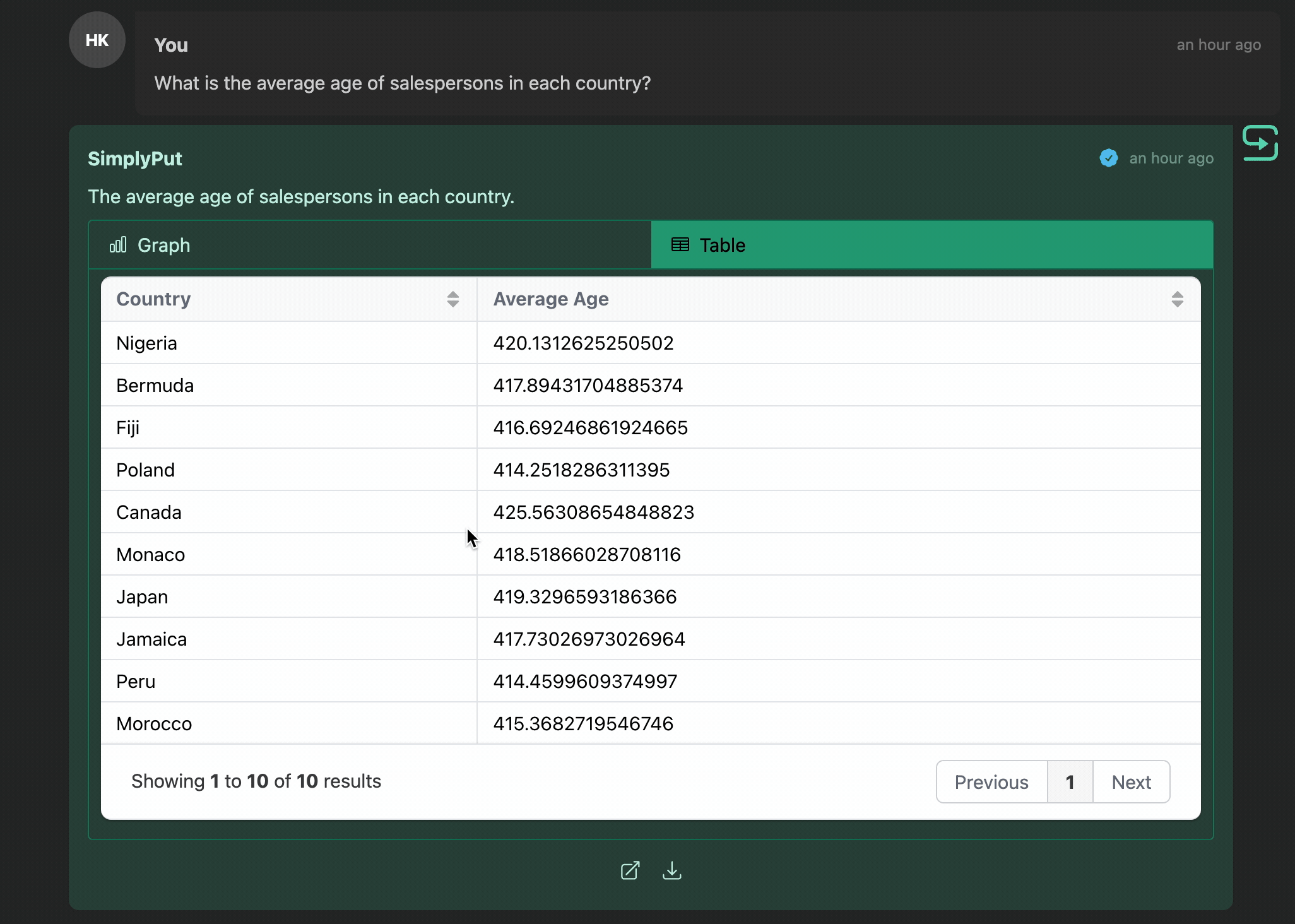
Some questions & results have been pre-verified by your organization's data admins to train the AI model on your organization's specific business data. Some questions you ask will be marked with a blue tick, and you can click the tick to see the verified question(s) that influenced the results.
You can also download the result data as a CSV, or view the underlying SQL query that was used to generate the result.
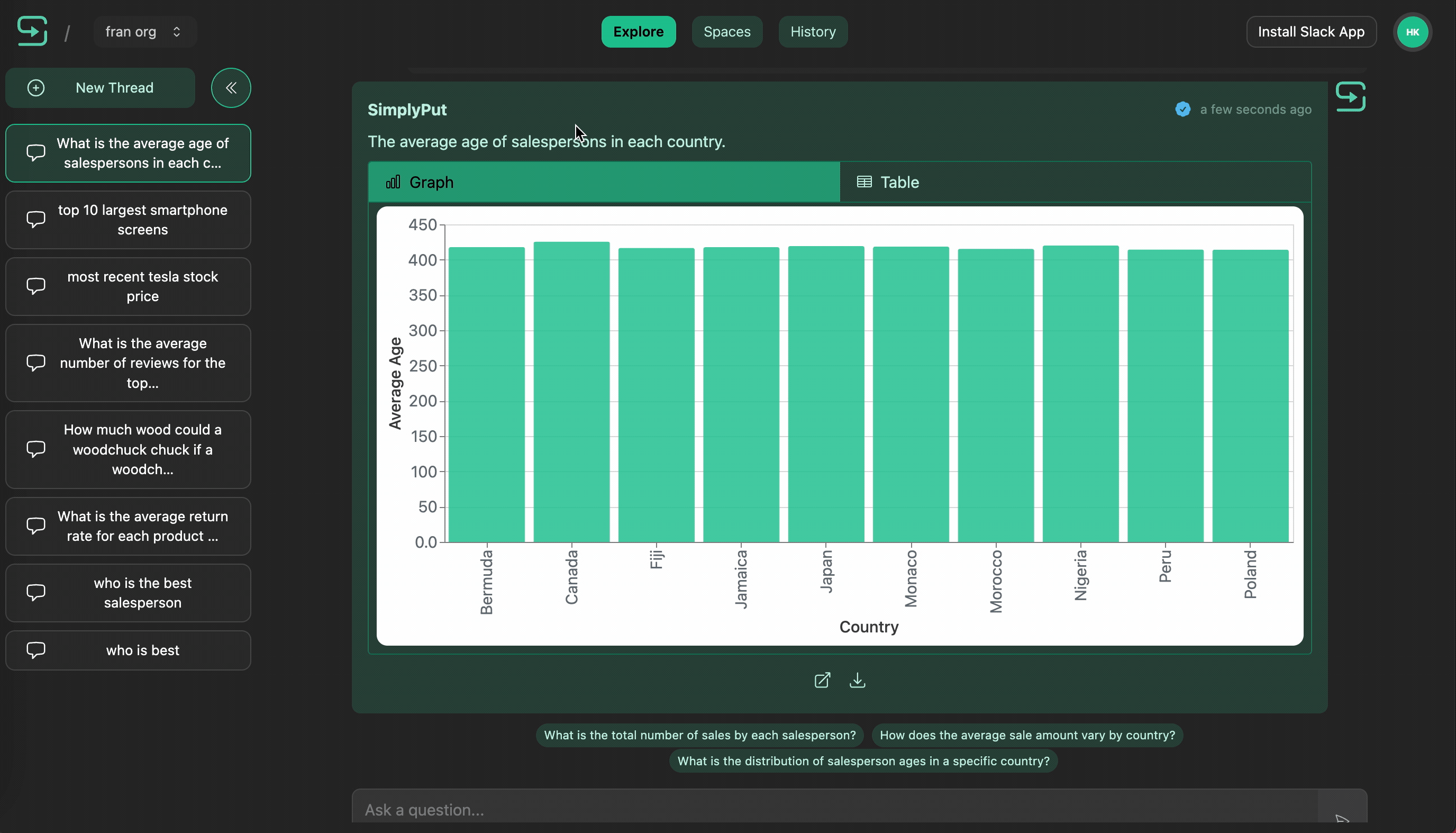
Asking a question - Suggested
When you start a new thread, you might see a series of suggested questions (pre-verified by your org's data admins), that you can use as a launching pad for investigating your space's data.
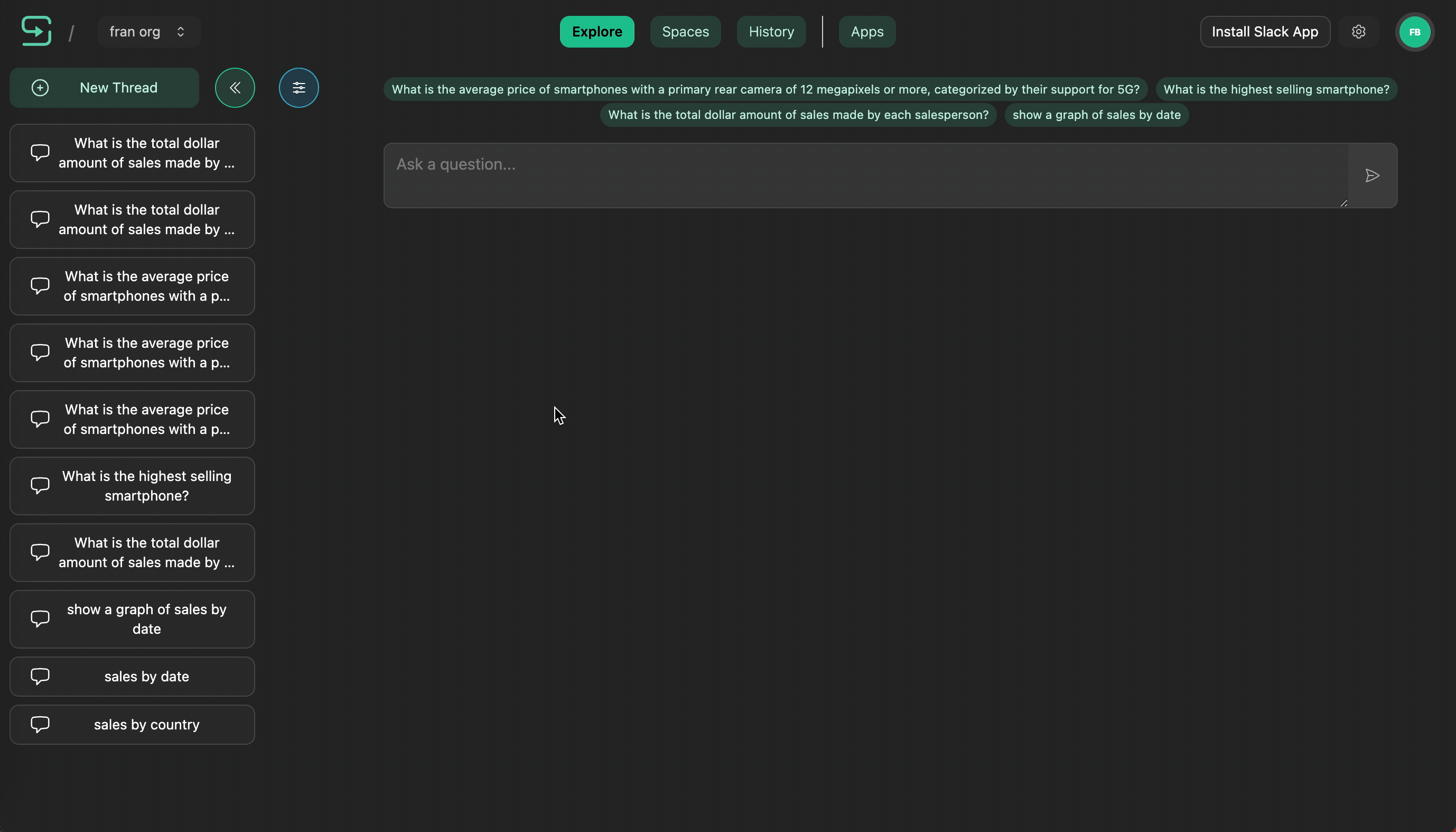
Every question you ask will also generated AI-powered follow-up suggestions, which you can use to easily dig deeper into your org's data.
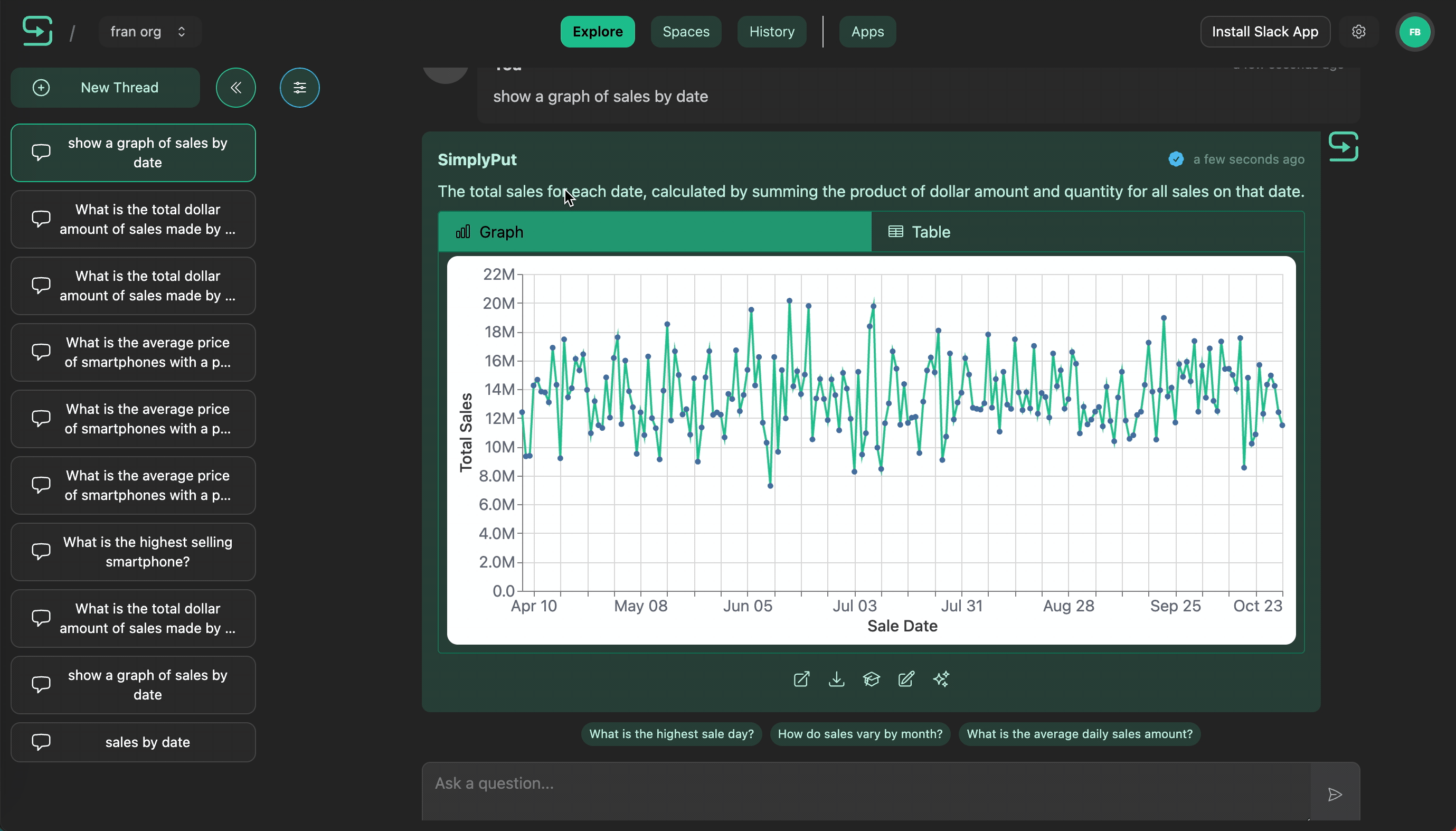
History - Reviewing past questions
The History page contains a complete list of previous questions you've asked. You can click into any question to see the full conversation thread, or copy the question text or look at the full question details (e.g. underlying SQL query).