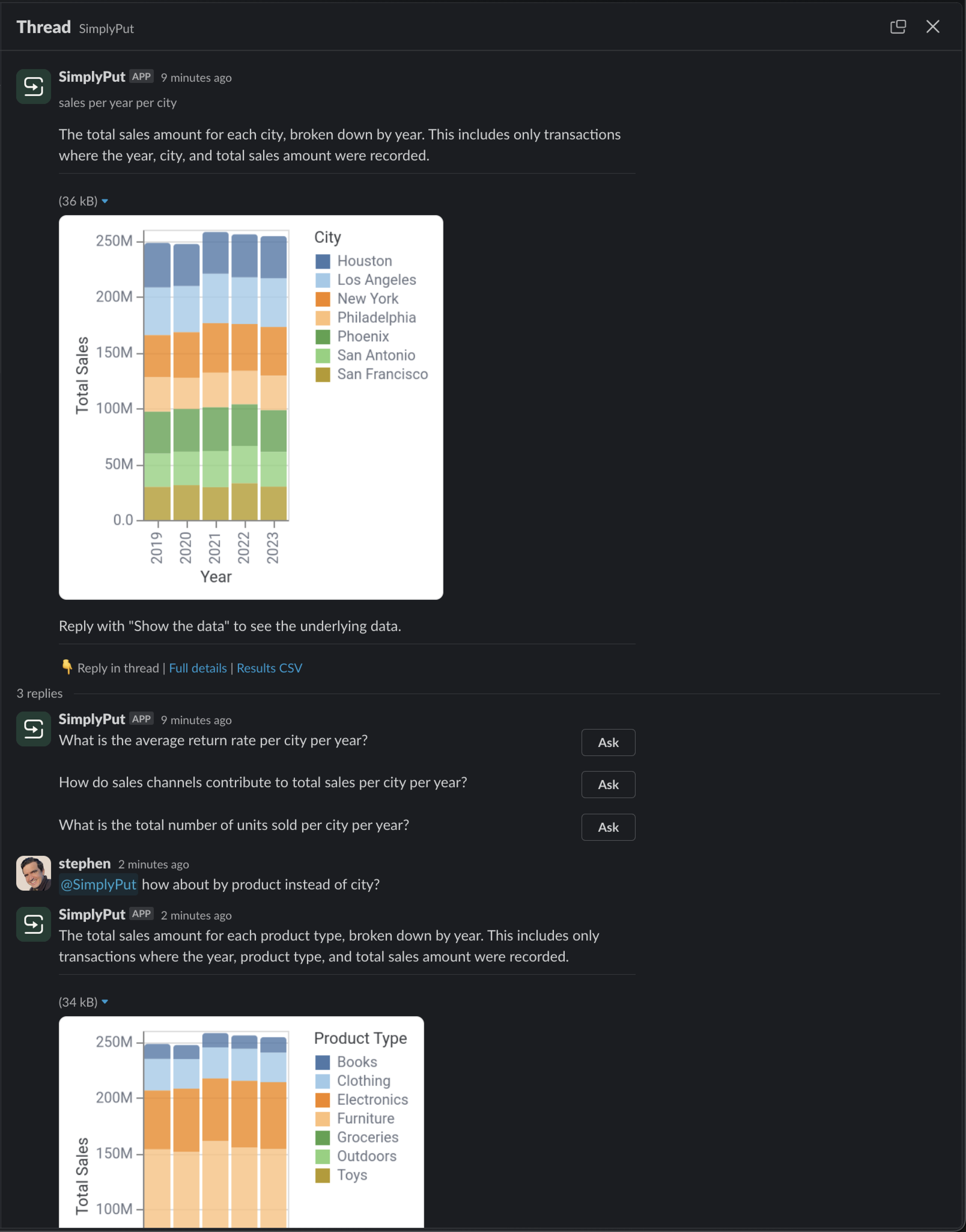SimplyPut Slack App
SimplyPut also offers an AI-powered Slack app designed to facilitate answering your data queries directly in Slack.
Here's how you can leverage SimplyPut within Slack:
SimplyPut App
You can message the SimplyPut App directly. To get the SimplyPut App, click "Add Apps" in the Apps section of the Slack toolbar and then search for SimplyPut.
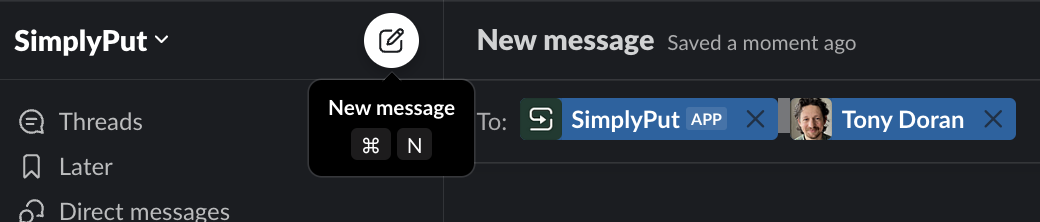
Slack Channels and New Direct Messages (DMs)
You can also message SimplyPut in any Slack channel (public or private) where it's been added.
You can also include SimplyPut in a new DM by pressing the “New Message” button and adding SimplyPut along with other participants. Note: SimplyPut currently does not support existing DMs.
Getting Started with SimplyPut
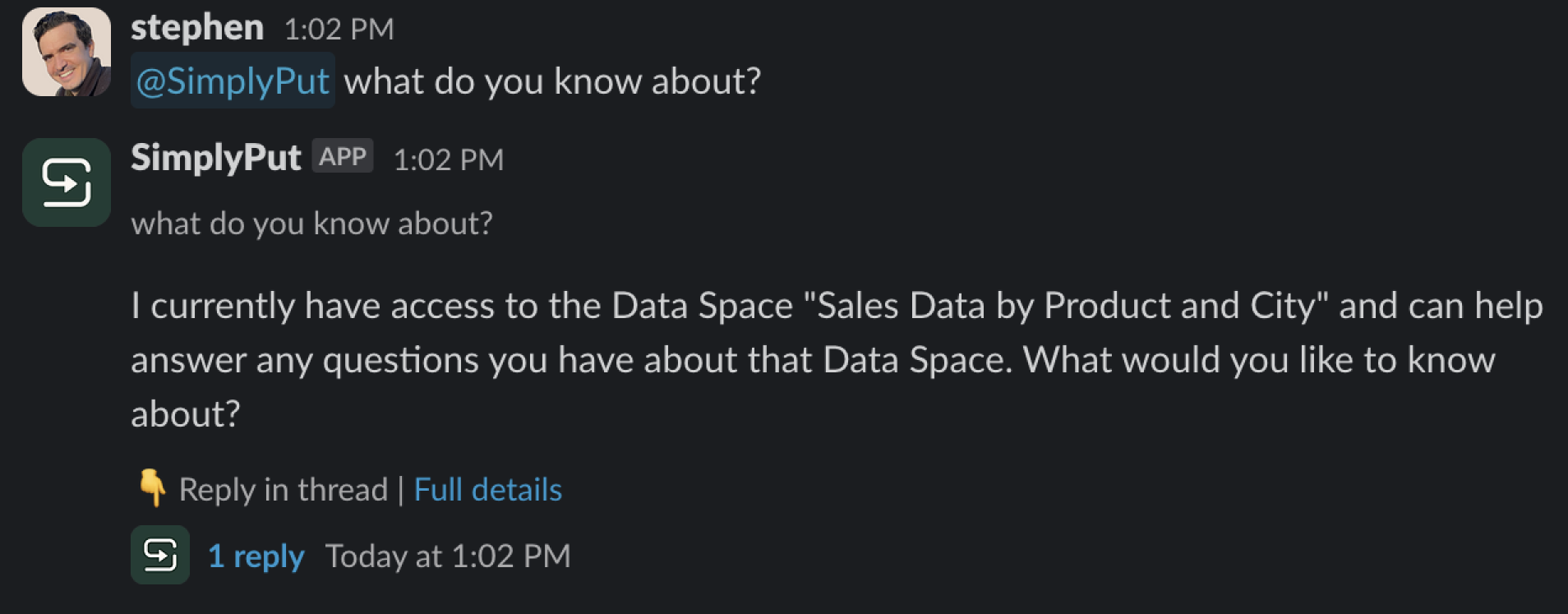
Initiate by asking SimplyPut “What do you know about?”
Important note: You can ask SimplyPut App questions directly in the Apps section of Slack without mentioning it. However, in channels or group Direct Messages (DMs), you must tag SimplyPut before your question!
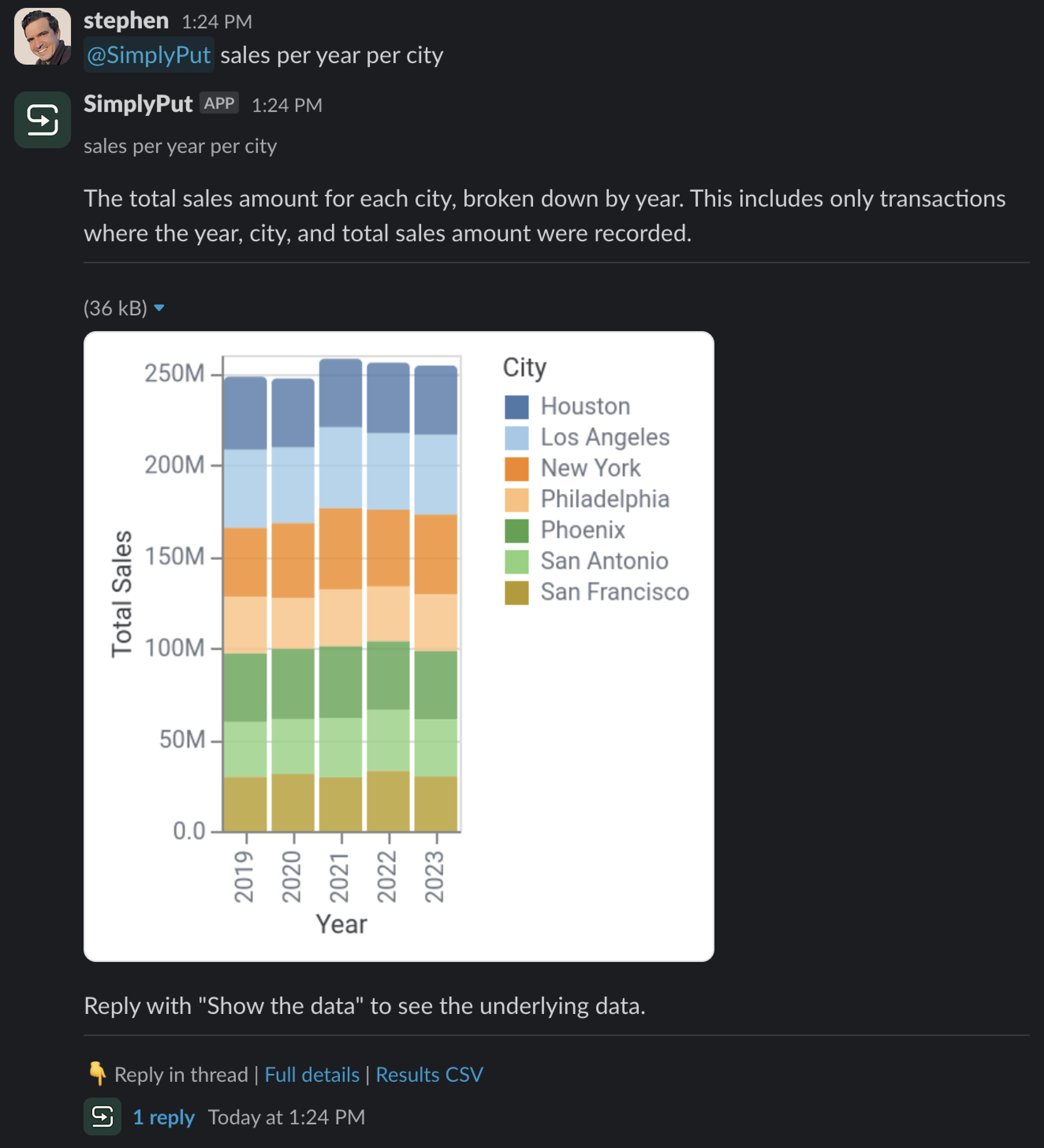
Try asking a specific question related to a Space of interest.
Your question will intelligently be routed by the AI and answered within the associated Space.