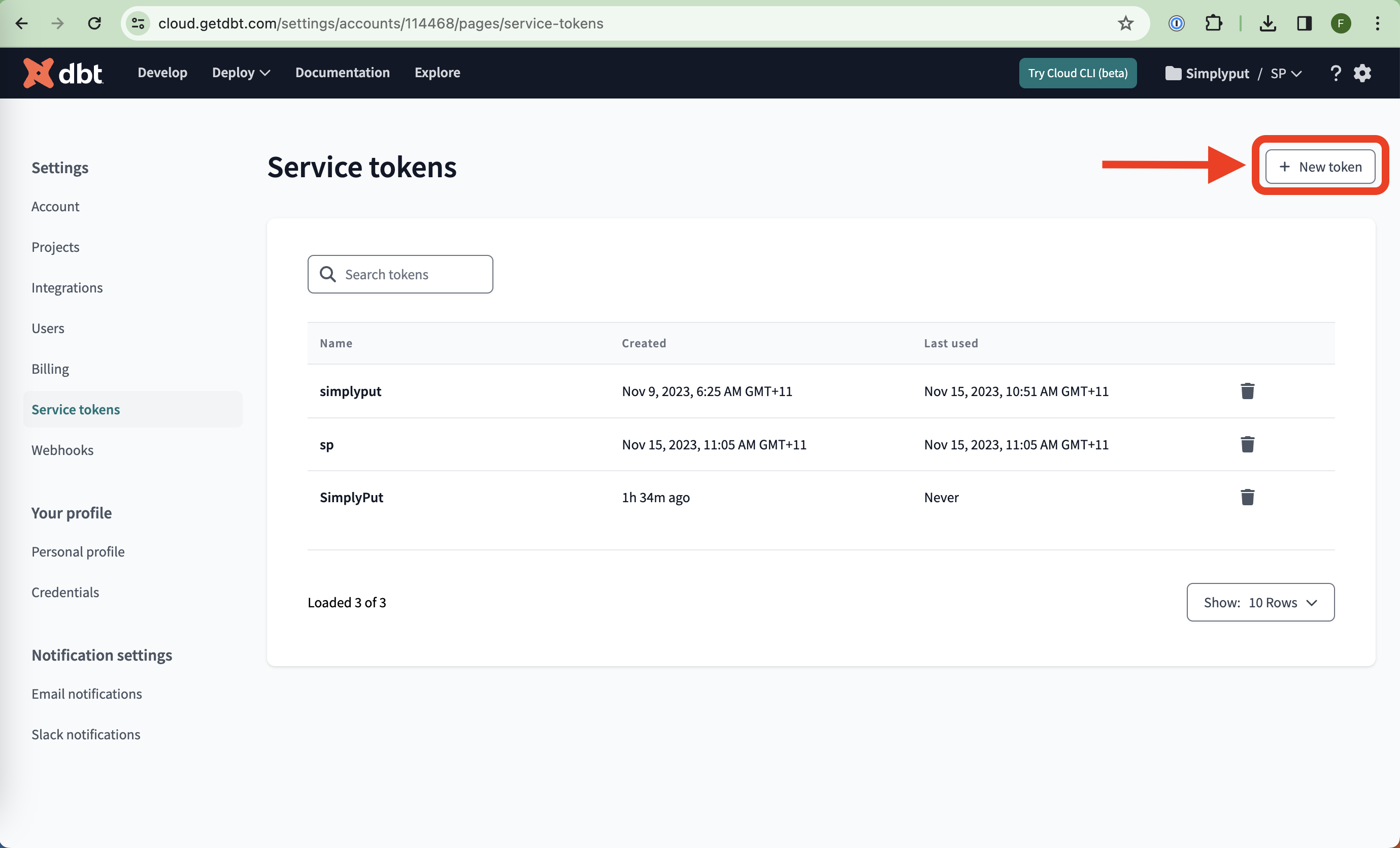DBT Cloud Sync Guide
To sync your documentation in DBT Cloud with SimplyPut, you need two pieces of information: Environment ID and Service Token . First, go to https://cloud.getdbt.com/ . Then follow the steps below.
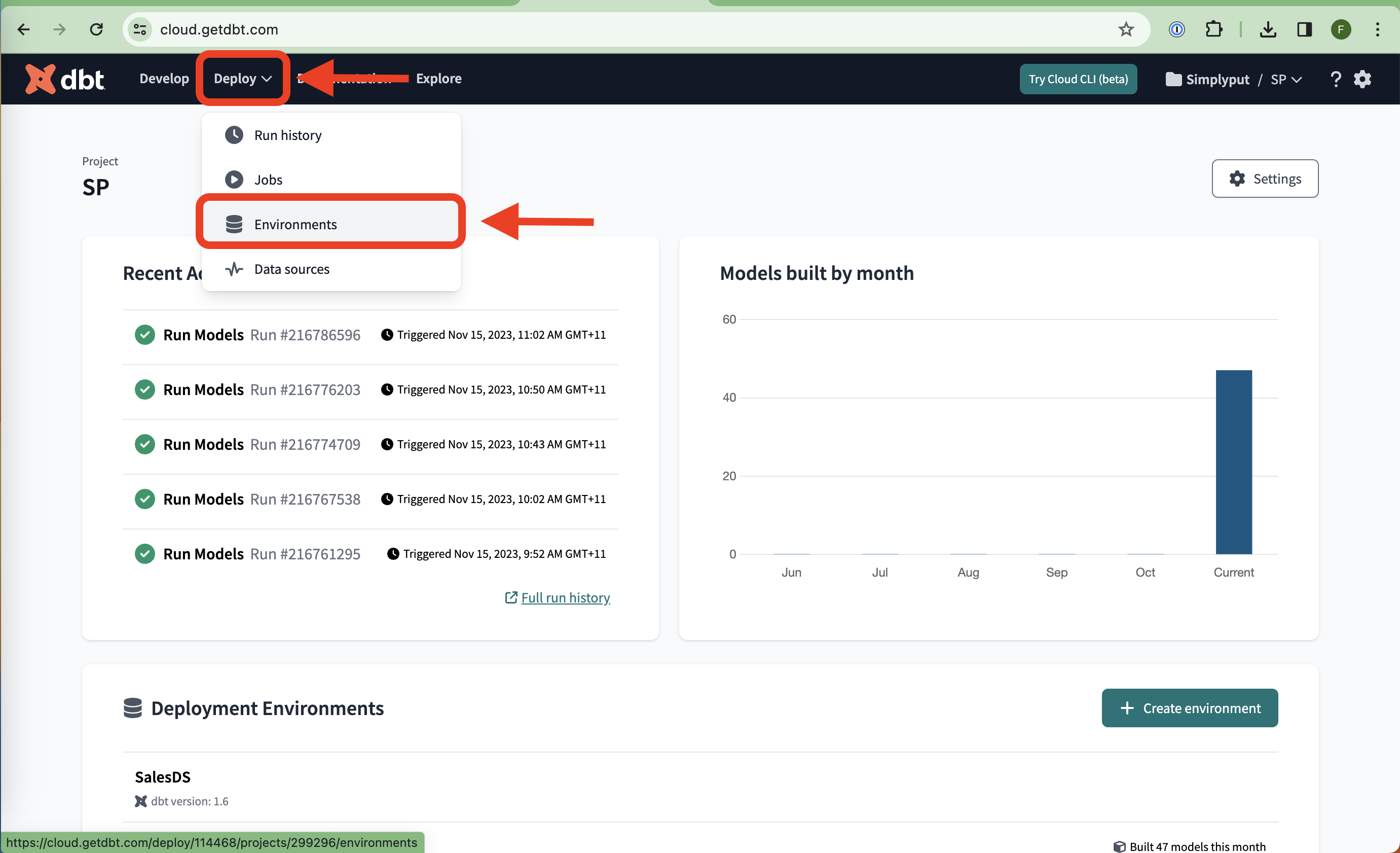
Environment Selection
Navigate to the website cloud.getdbt.com. Click on "deploy" from the top navigation and select the "environments" option.
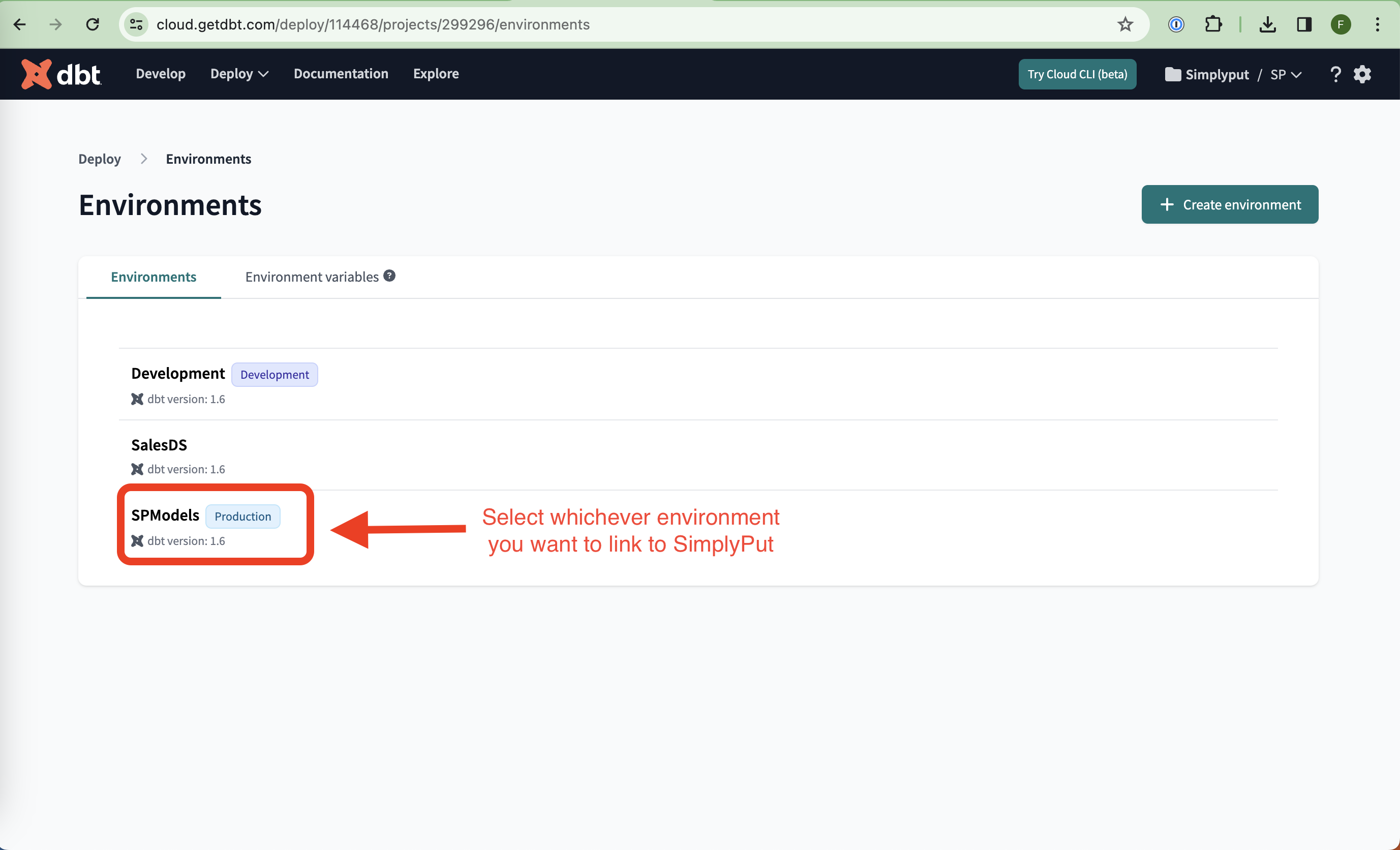
Choose Your Environment
From the presented environment list, select the environment you wish to link to SimplyPut.
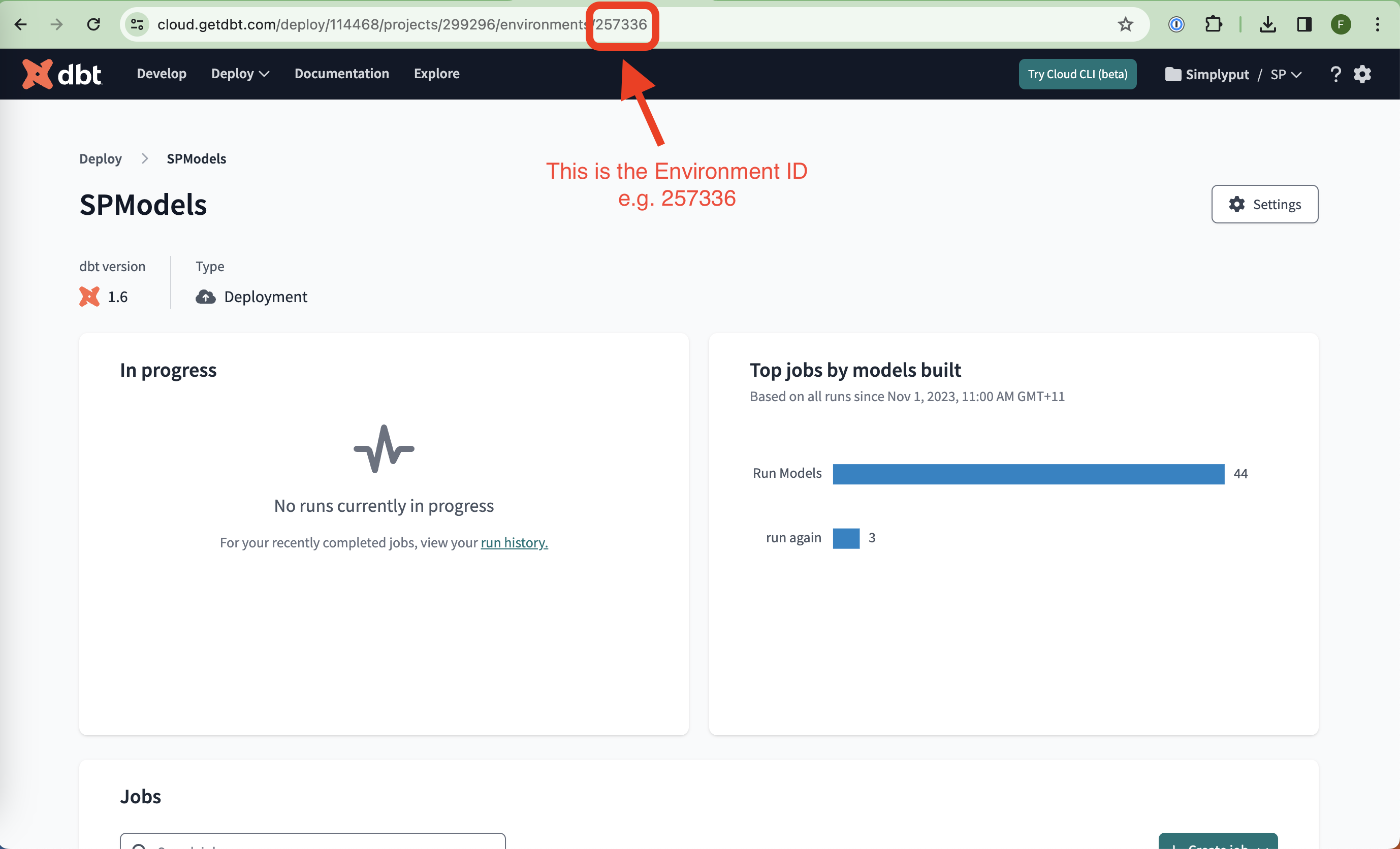
Find Environment ID
Locate the environment ID. This information can be found in your browser's URL once you've selected a particular environment.
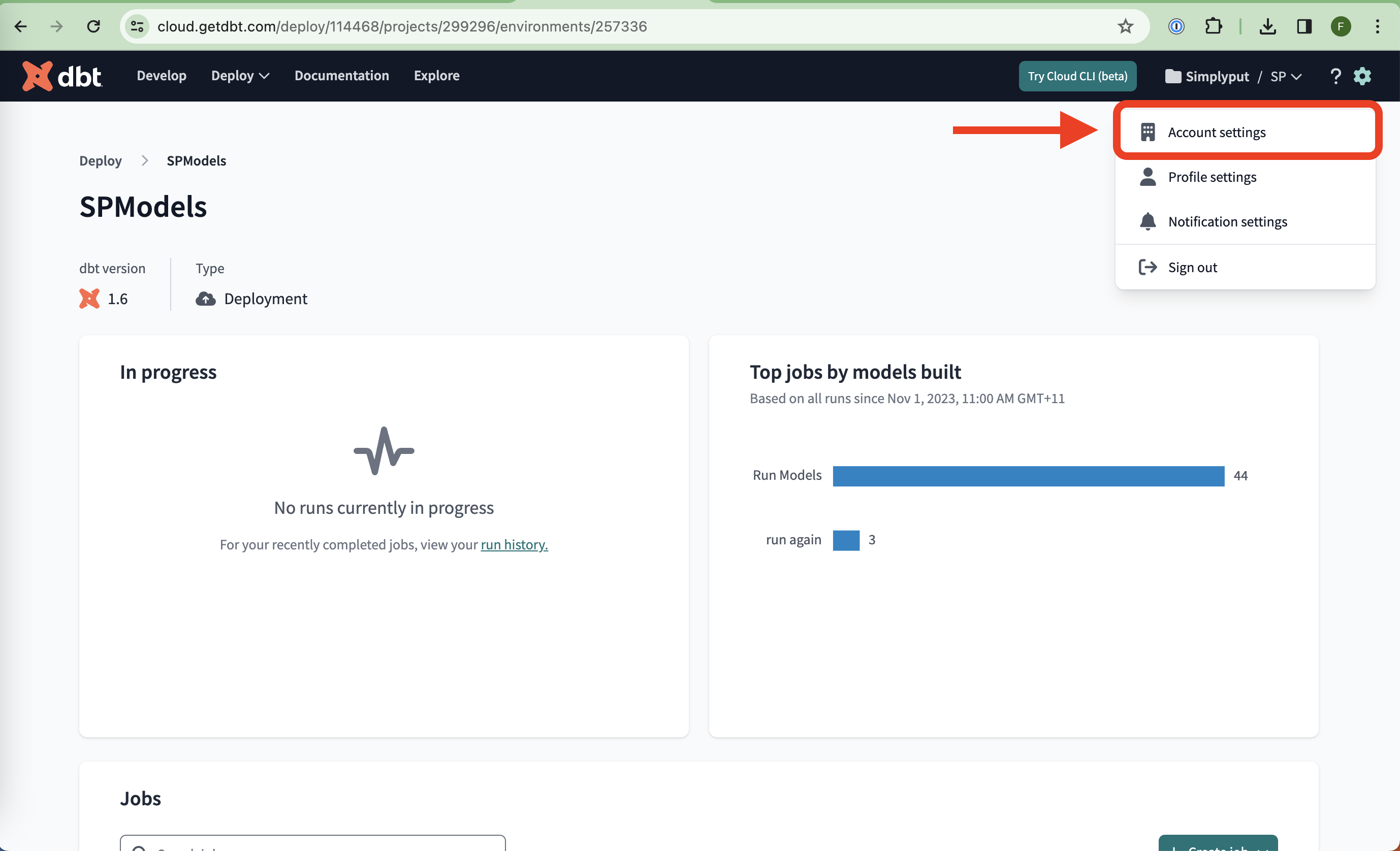
Navigating to Account Settings
Click the gear icon situated in the top right corner and proceed to "account settings".
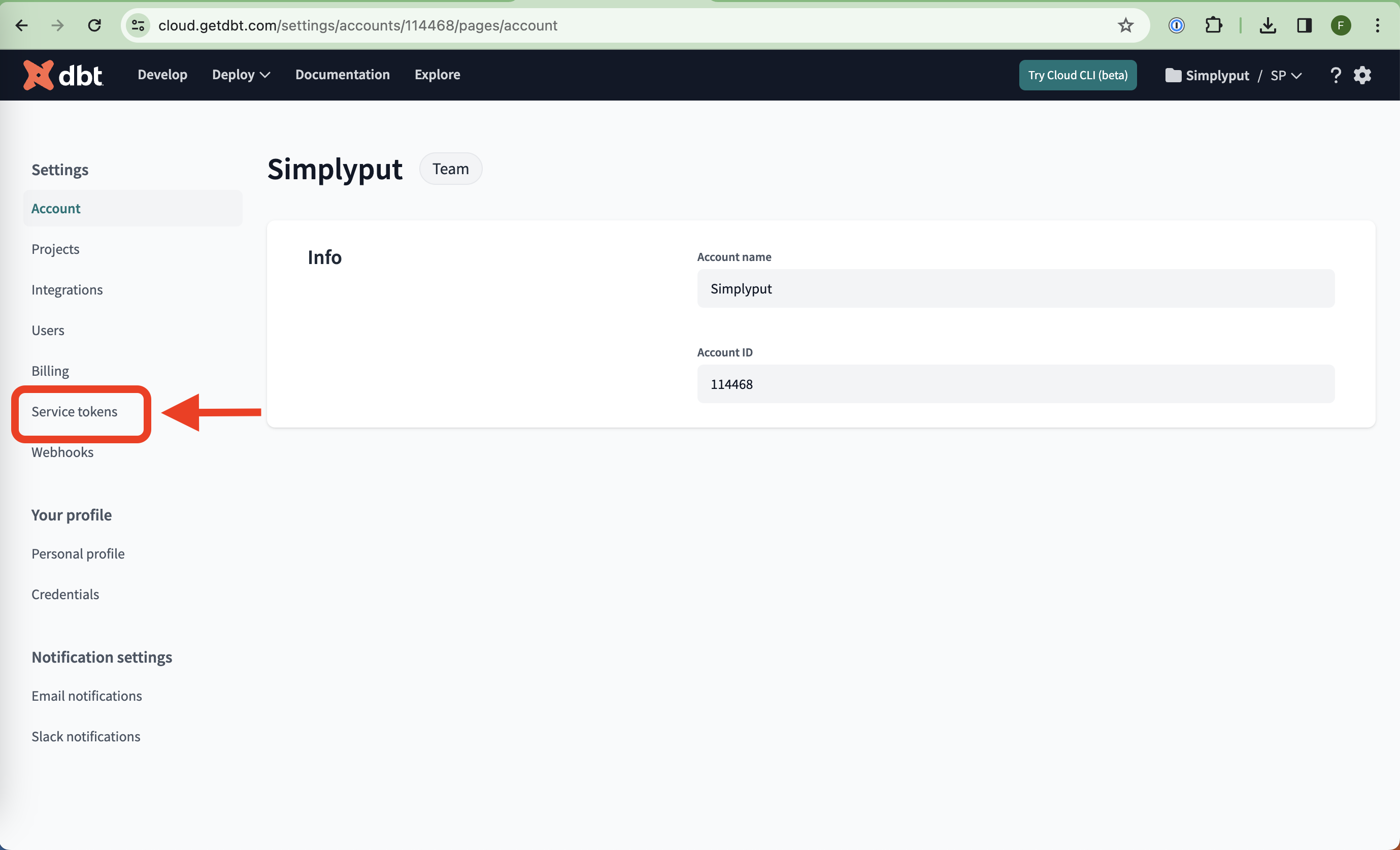
Access Service Tokens
Within account settings, look for a link titled "service tokens" on the left-side menu. Click this and create a new token for yourself.
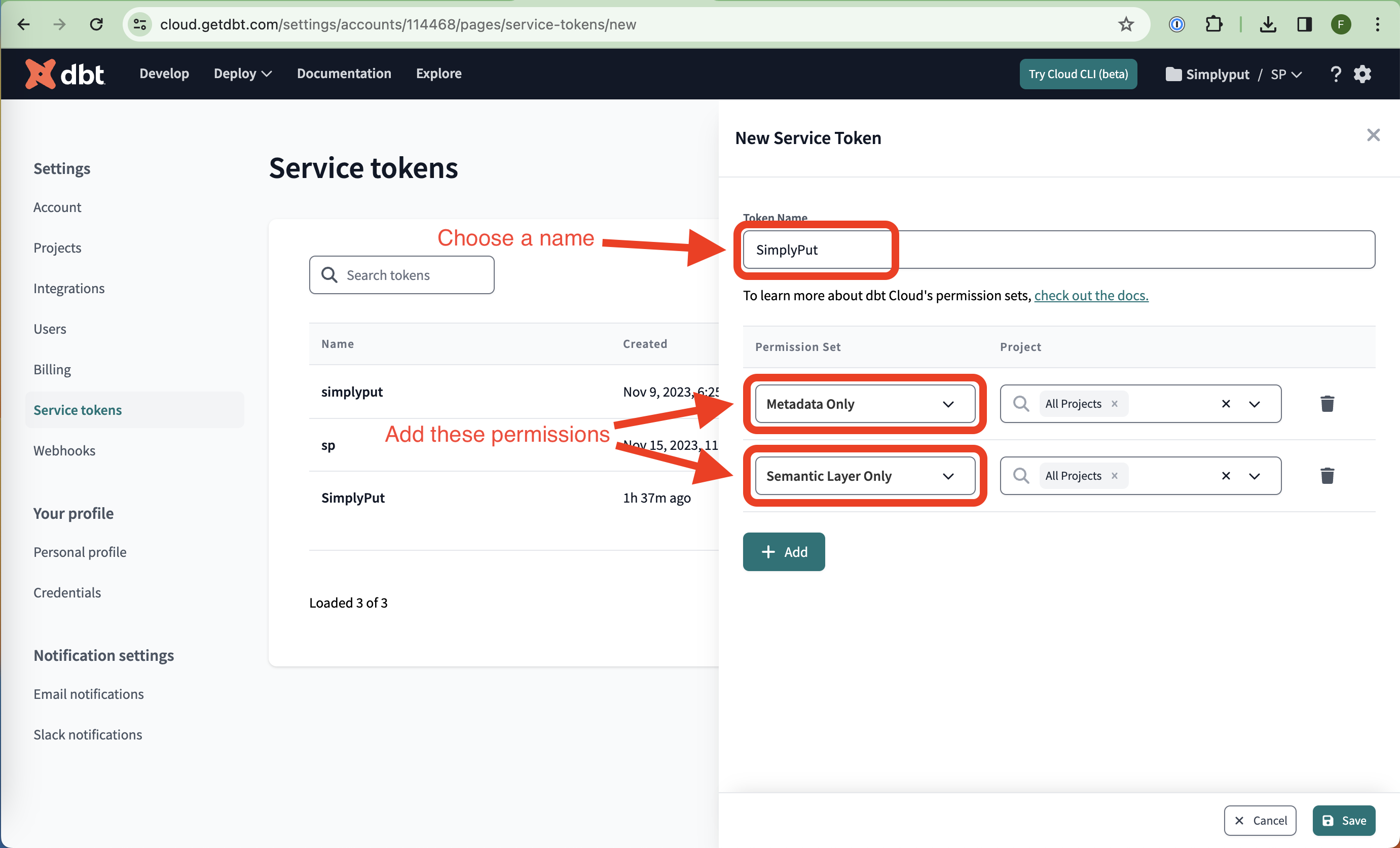
Token Creation Details
This will direct you to the new token creation menu. Within this menu, assign a name for your token. Thereafter, add "metadata only" and "semantic layer only" to the permissions of the token.
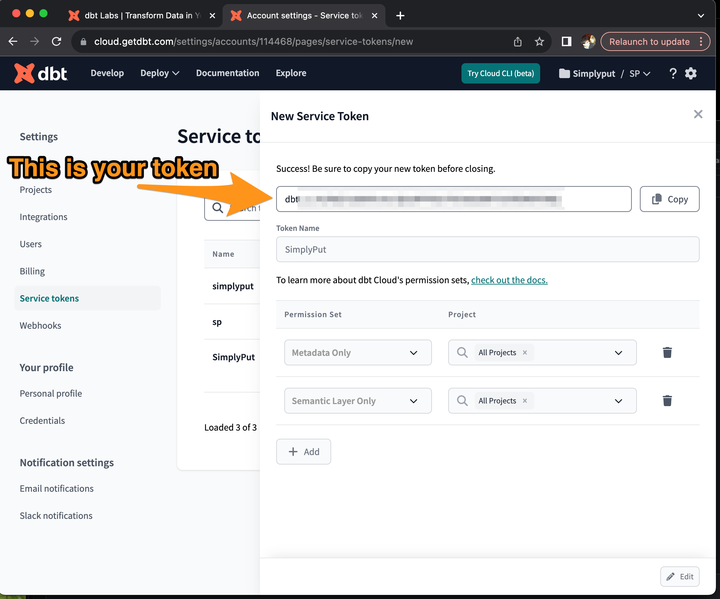
Token Extraction
A confirmation pop-up menu will appear, asserting that the service token has been successfully created. Copy this token. This is the value needed to connect your DVD environment to SimplyPut.
Troubleshooting
If you notice that your table descriptions are appearing correctly but your column descriptions are not, you may need to add an additional step to your job. This issue can often be resolved by including dbt docs generate as a step in your job. We recommend placing this step before your build steps. This command will generate documentation for your project, which should include the missing column descriptions.